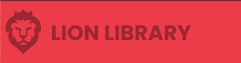
Lion Library User Guide
Getting Started
- Navigate to the above link and either sign in or Register for an account.
- After Registering, you will need to verify your email address. So check your email and click the link.
- If you use @lionstudios.cc or @applovin.com domain email address you should have automatic access. Otherwise an admin will need to approve your account.
Searching For Assets
- After signing in, you will land on the search page.
- Here you can search for assets in the Library.
- Enter keywords
- Narrow selection by the categories on the left
- Or narrow selection by game using the drop down menu above the categories
- Once you find an asset you like, click on it, to go to the asset’s page.
- On the asset page you:
- Can see more information
- Download if the asset (if you have access)
- Create a share link, this link will direct someone specifically to this asset with download rights for this asset only
Uploading and Editing Assets
- Along the top menu, click on the “Add Assets” tab to access your assets and the upload function
- If you’ve already uploaded assets you will find them here and can click on them to edit them
- To add assets click “Add New Asset”
- Fill out Name and Details, click Add Asset
- This will take you to the Asset Edit page where you can upload files, add tags and categories, and edit other information
- Upload a content file (zip or unity package) and at least one image
- They can dragged and dropped to upload (one at a time though)
- Add any games the asset appears in, by clicking on the “Plus cloud” symbol and searching for the game title. It will bring up results from the google play store.
- Add tags, whatever keywords people might use to search for the file you uploaded
- File formats: fbx, maya, substance, unity packages, etc.
- File content: character, man, male, elderly, walking cane, etc.
- Assign a category to your asset
- Optional: add an asset version or unity version, if known/applicable
- i.e. Asset version could be used if someone reports a problem with your asset and you upload a new one
- Click “SAVE”